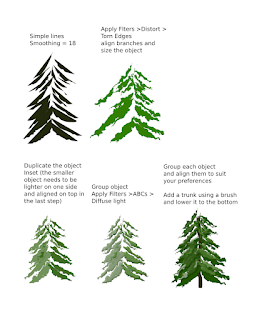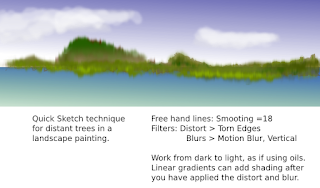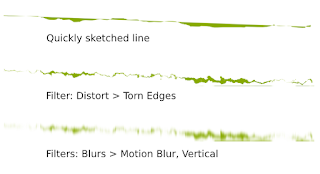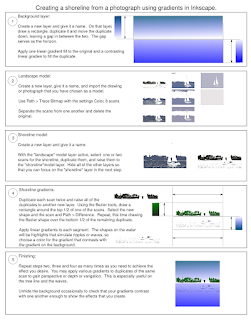One more piece on Inkscape 0.47 techniques . . . in this case, drawing distant trees in a landscape painting, like those used in an earlier post -- that is,
mountain painting using inkscape.
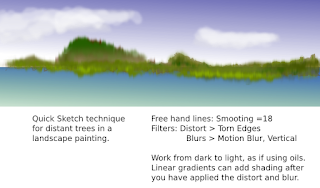
In the painting above, I began drawing a brown line in the shape of a hill. I applied the filter to the line as described in the annotation on the painting. Click on the painting to read about the specific filter settings. I then added a new line with a new shape in a lighter brown. When I began working with greens, I started with the darkest shapes and worked forward using lighter shades. The example below shows one of the original lines, the effect after I applied the torn edges distortion and the effect after I applied the vertcial motion blur.
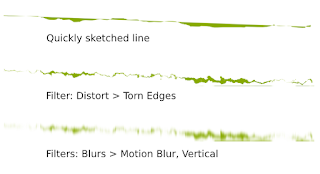
I usually like to use one set of filters with identical settings for an effect in a painting, and simply layer them (one goes directly on top of another), in order to speed the process of painting. If I am simulating watercolor, I will work from light to dark, and if I am simulating oil painting, I will work from dark to light. In this demonstration, I worked from dark to light, while I worked from light to dark in the mountain painting. The technique, however, is identical and very simple. You draw a line, tear the line and blur the torn line. Then I occasionally add a linear gradient for lighting (dark at the top and light near the bottom edge). Finally, I start the whole process again with another quickly-drawn line.